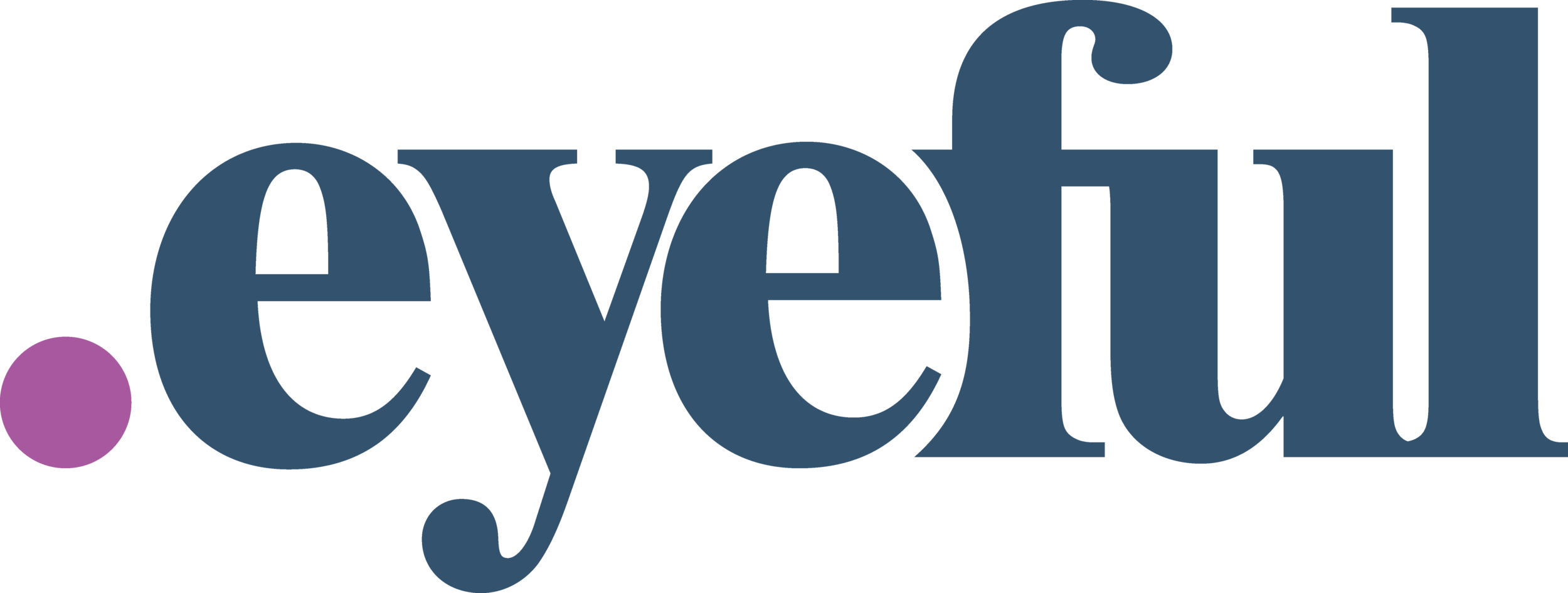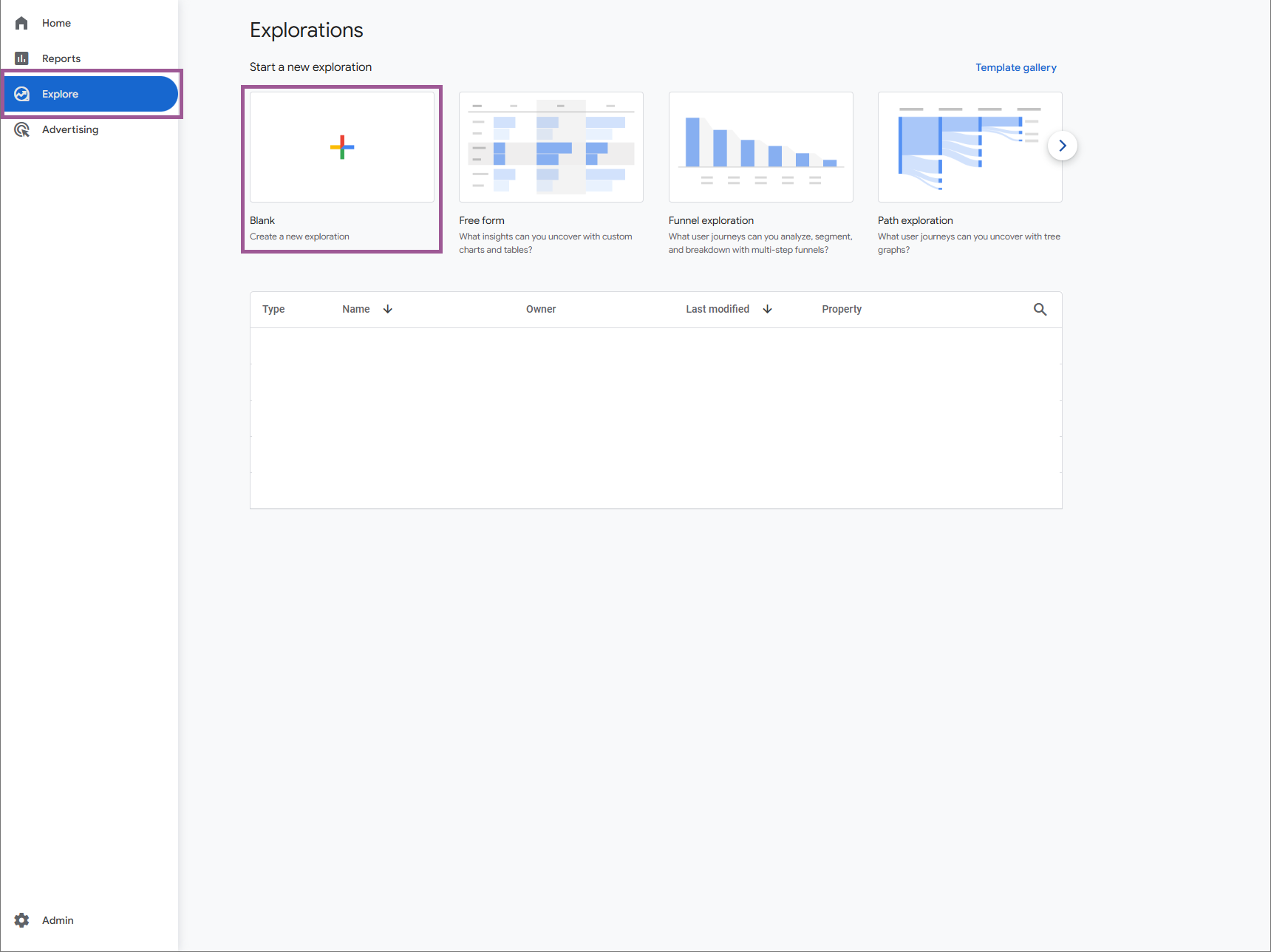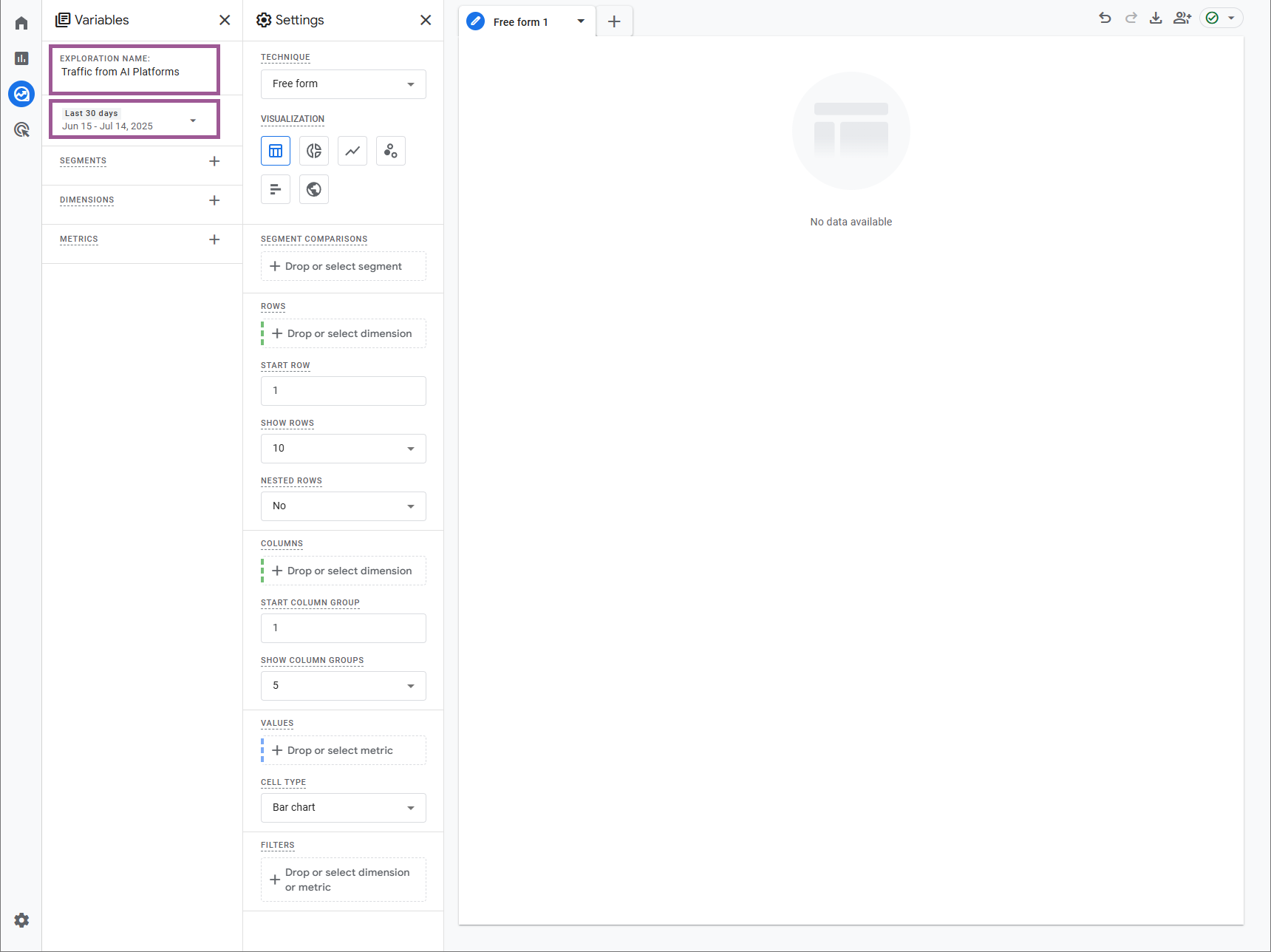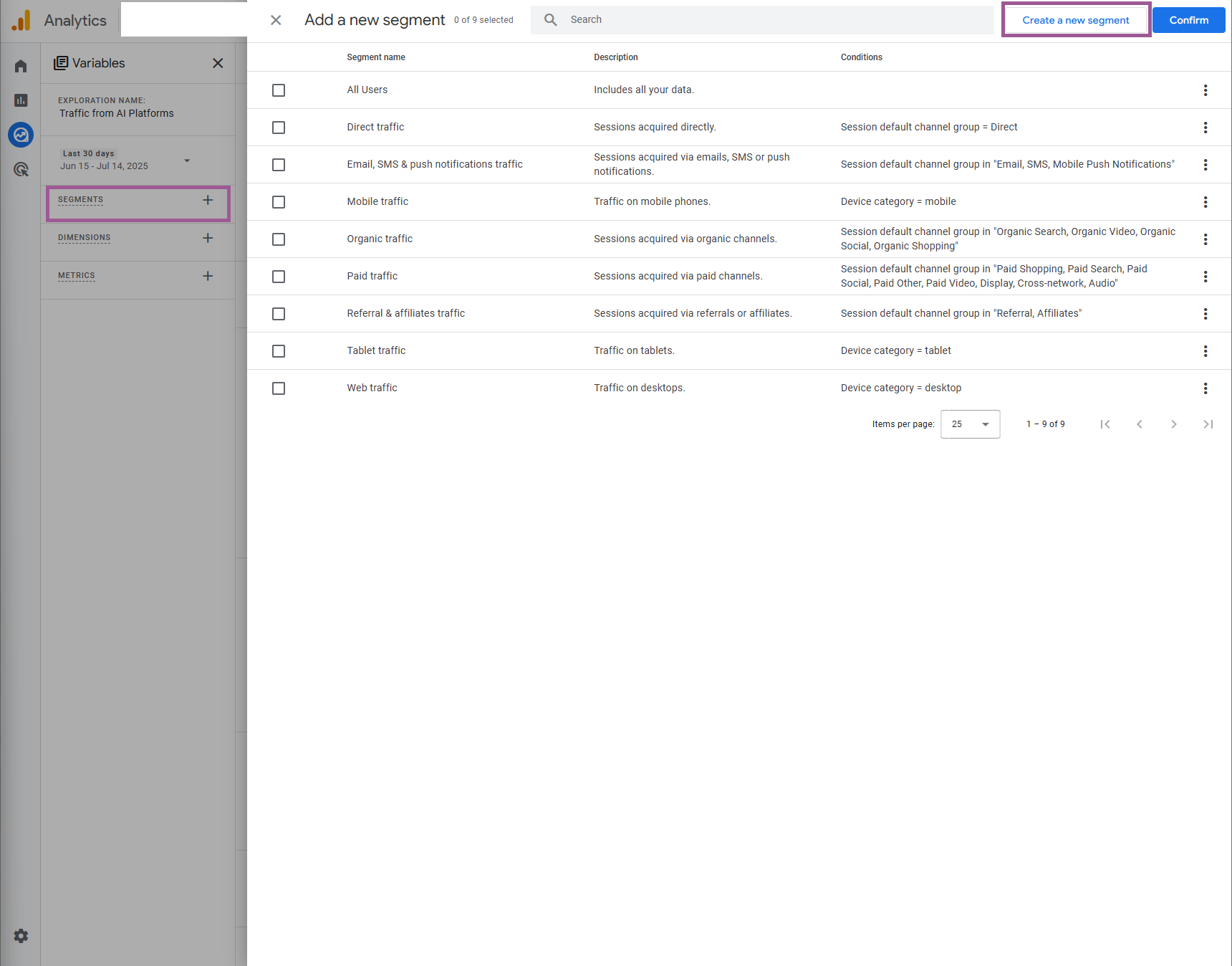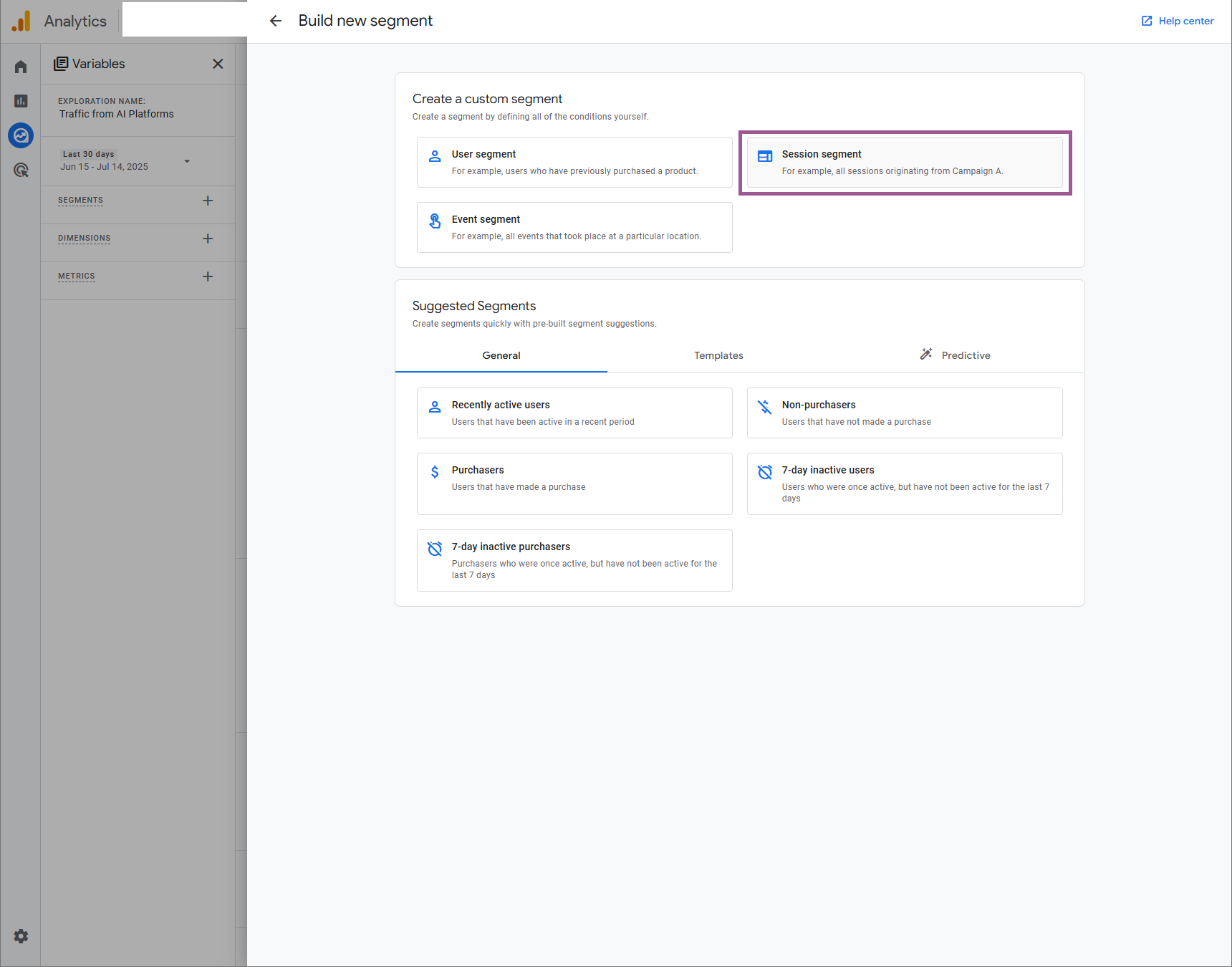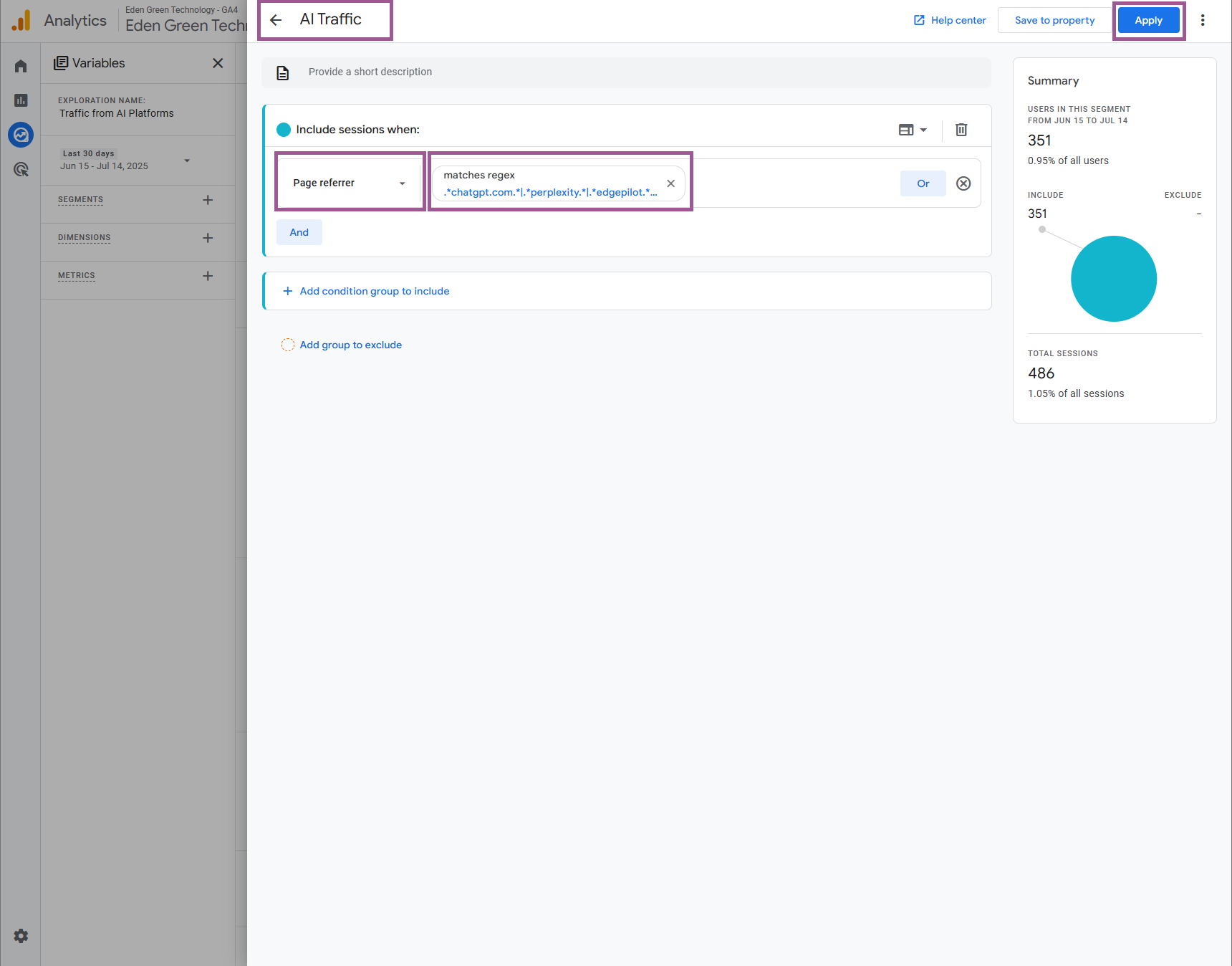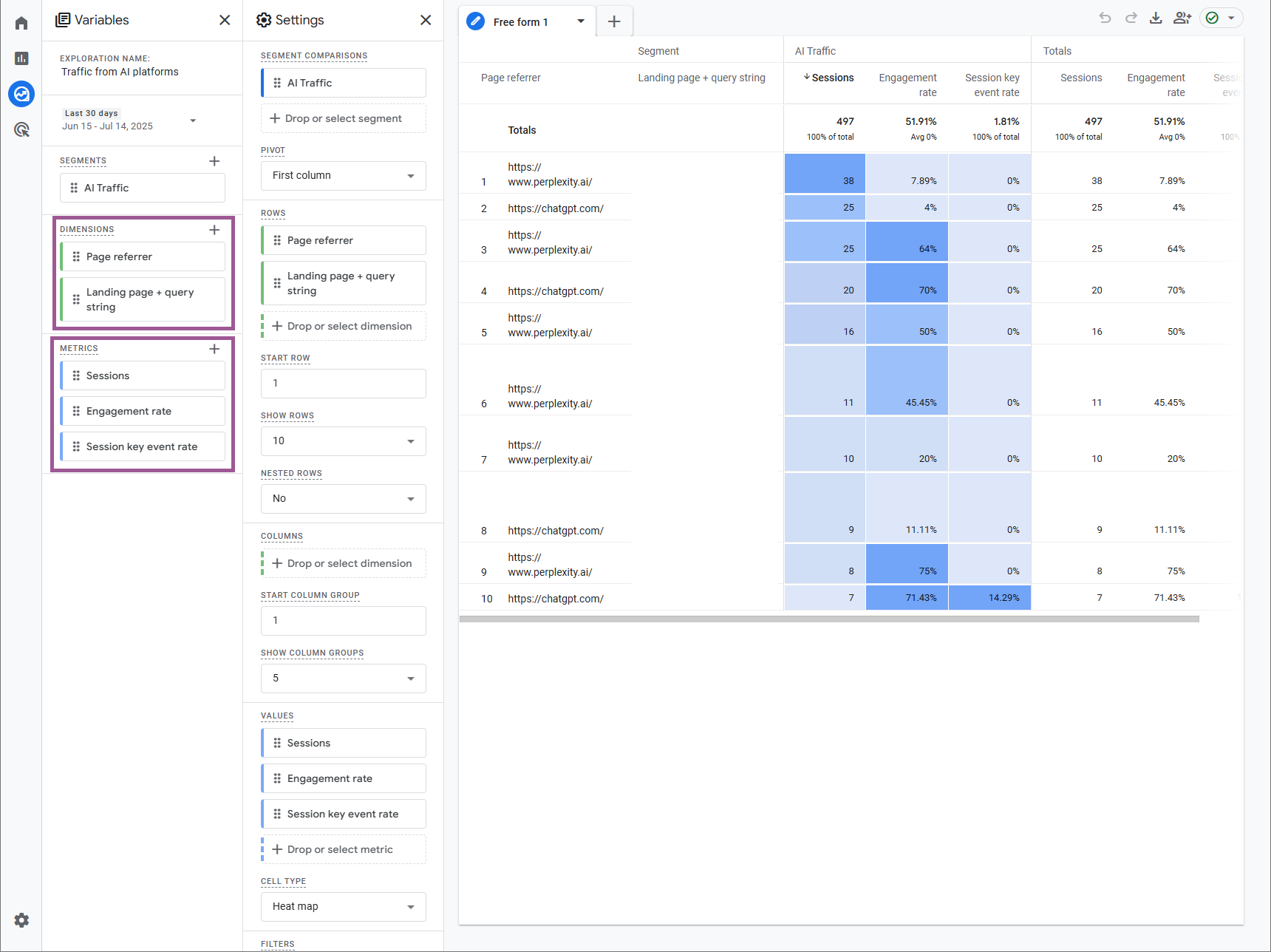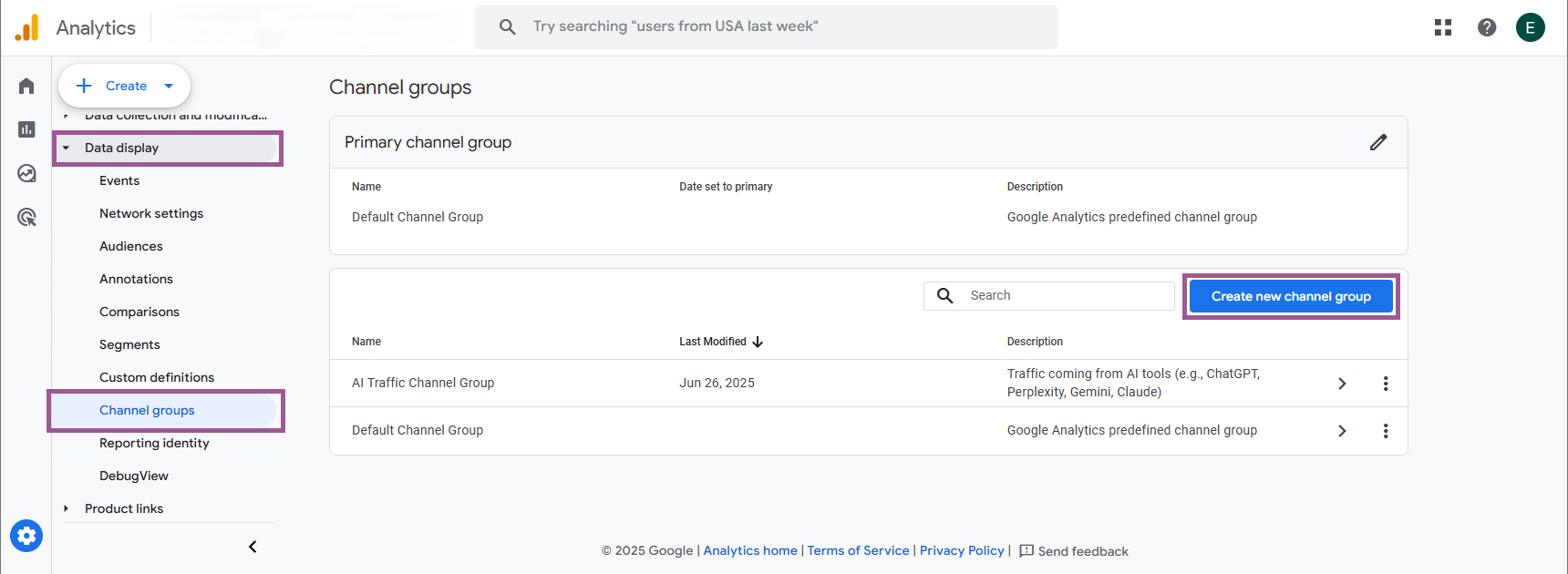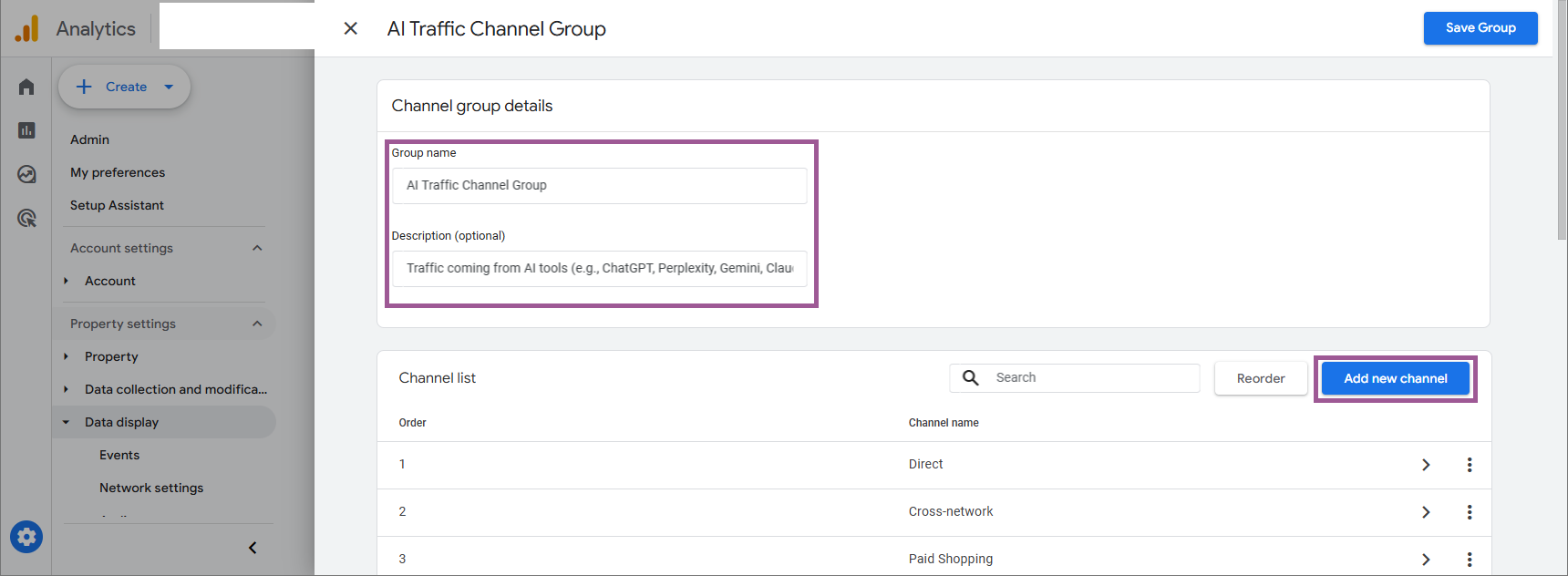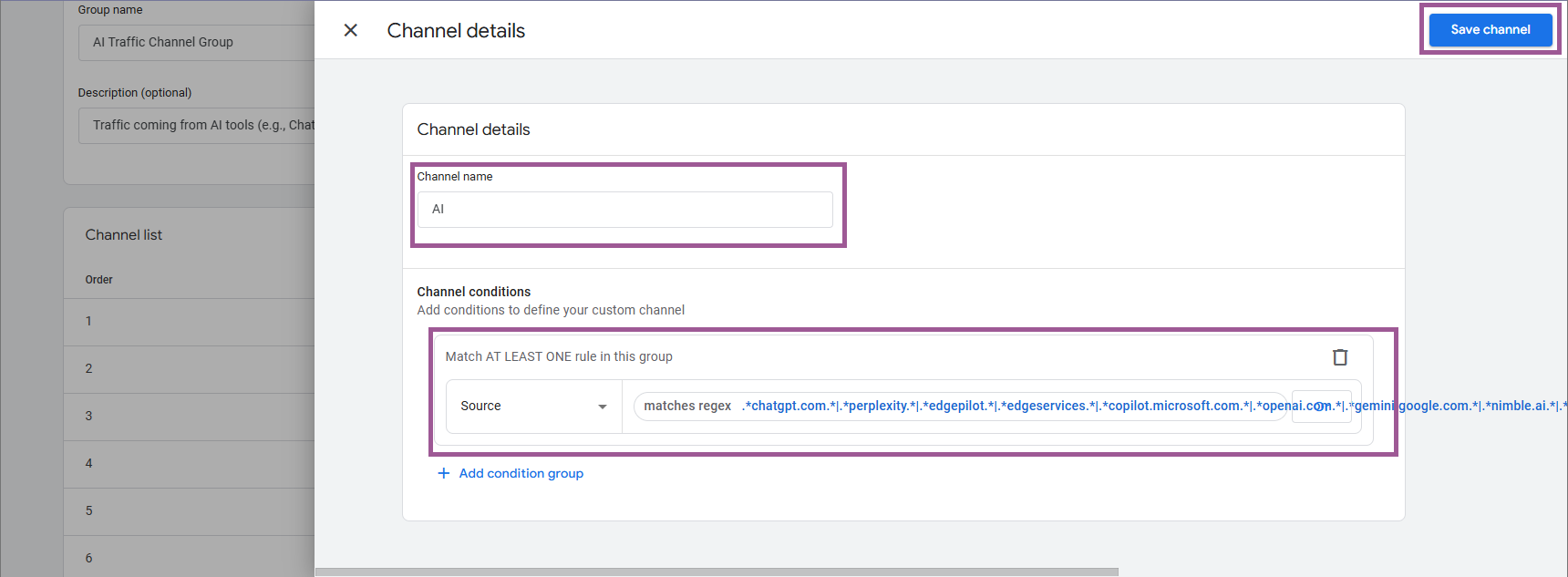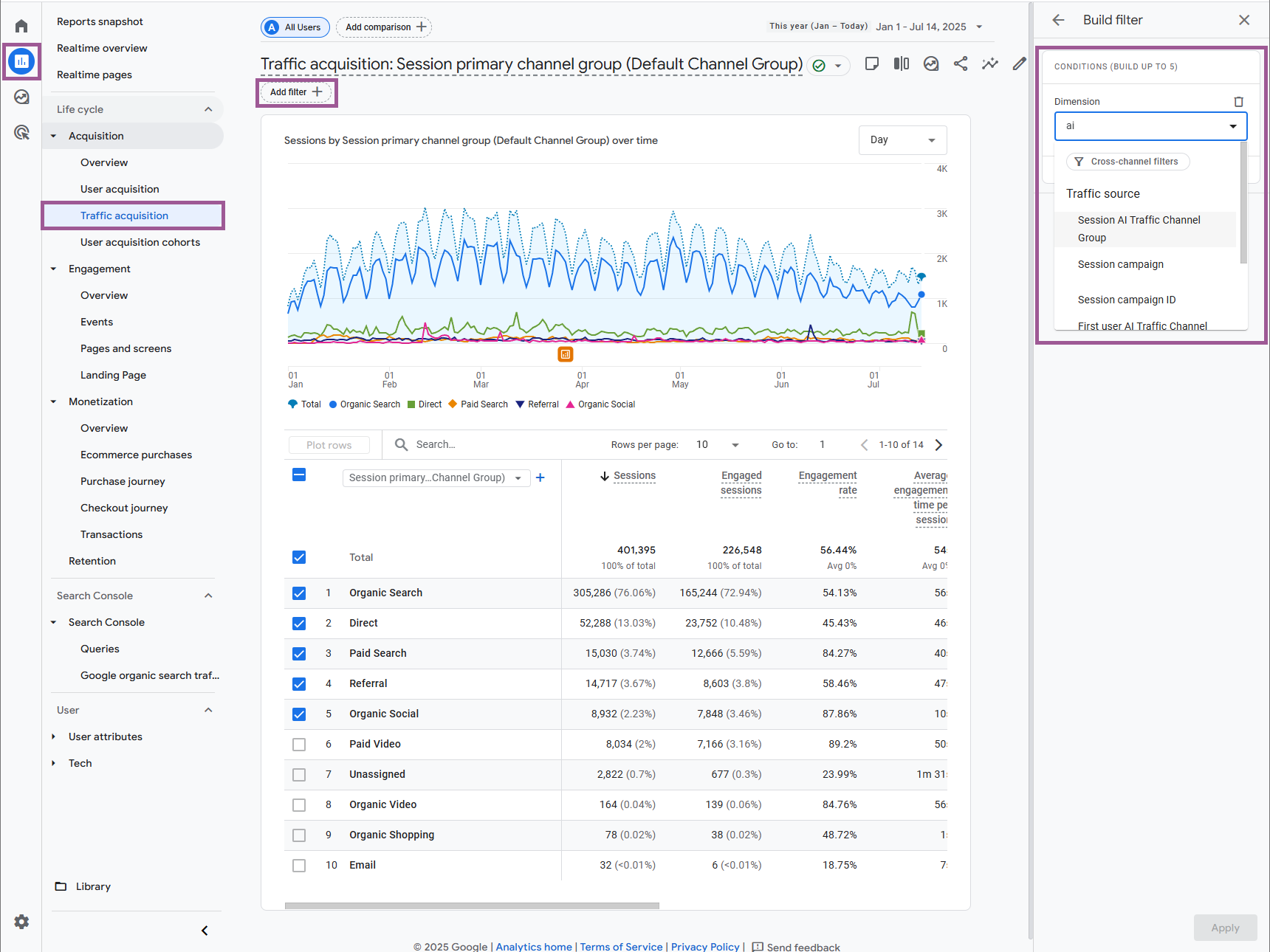How to Track AI Traffic in GA4: Explorations & Primary Channel Group
AI platforms like ChatGPT, Perplexity, and Meta AI are the newest drivers in how people find their content. Rather than clicking on search results, more users are getting answers directly from AI summaries. As a result, this impacts website traffic. If you’ve seen a drop and are unsure why, GA4 Explorations can offer a starting point. Below, we’ll cover how to surface possible AI-driven traffic so you can better understand what’s changing and where it may be coming from.
The Hidden Impact of AI on Website Traffic
AI is popping up in more search results. It often answers questions before someone clicks on a website. That means fewer visits, even if your content is being used. This shift is easy to miss, especially when traffic looks like it’s dropping for no reason.
You might also notice fewer branded searches or changes in how people reach your site. Without clear attribution, it’s hard to determine where that traffic is going. Tracking AI-driven visits won’t give you all the answers, but it’s a way to get one step closer to what’s happening behind the scenes.
Important Caveats
Some AI traffic happens in mobile apps, often appearing as “Direct” in GA4.
AI Overviews in Google still count as “Organic” traffic; regex can’t fully catch them.
This method won’t give you perfect data, but it gives you a more precise starting point.
Step-by-Step: How to Track AI Traffic in GA4 Explorations
You can use GA4’s “Explorations” tool to isolate and monitor traffic, likely from AI. The process only takes a few minutes, allowing you to spot trends over time. Here’s how to set it up:
1. Start a New Exploration
Click the Explore icon on the far left side of GA4.
Choose “Blank” to create a new exploration.
2. Name Your Exploration
In the top left, give your exploration a name you’ll recognize later.
Set your date range; the last 30 days is a good place to start.
3. Create a New Segment for AI Traffic
Click the plus sign (+) next to SEGMENTS.
Choose “Create a new segment.”
4. Create a New Session Segment
Give the segment a name like “AI Traffic.”
Click “Add new condition” and search for “Page referrer.”
Click “+ Add filter” and set it to “matches regex.”
Paste this regular expression into the box, then click Apply:
.*chatgpt.com.*|.*perplexity.*|.*edgepilot.*|.*edgeservices.*|.*copilot.microsoft.com.*|.*openai.com.*|.*gemini.google.com.*|.*nimble.ai.*|.*iask.ai.*|.*claude.ai.*|.*aitastic.app.*|.*bnngpt.com.*|.*writesonic.com.*|.*copy.ai.*|.*chat-gpt.org.*|.*grok.x.ai.*
5. Add your dimensions and metrics
Click the plus sign (+) next to DIMENSIONS.
Search for and select: Page referrer, then Landing page + query string.
Click confirm.
Click the plus sign (+) next to METRICS.
Search for and select: Sessions, Engagement rate, and session key event rate.
Click confirm.
7. Build Your Report
Drop your “AI traffic” segment into the SEGMENT COMPARISONS box.
Add your dimensions to the ROWS box.
Add your metrics to the VALUES box.
Once complete, you’ll have a custom report highlighting possible AI referrals to your site. You can update it any time by adjusting the date range or adding new AI sources to the regex.
Step-by-Step: How to Track AI Referral Traffic with Primary Channel Groups
1. Start a New Channel Group
Navigate to Admin > Data Display > Channel Groups
Click on Create New Channel Group.
2. Create a New Channel Group
Give it a name and description (we used "AI Traffic Channel Group" and "Traffic coming from AI tools (e.g., ChatGPT, Perplexity, Gemini, Claude)")
Click "Add New Channel."
3. Name Your New Channel & Use Regex
Name your new channel.
Go to “Channel Conditions,” select “Source,” click “Conditions,” and select “Matches Rege.x”
Paste this regular expression into the box, then click “Save Channel” and “Save Group.”
.*chatgpt.com.*|.*perplexity.*|.*edgepilot.*|.*edgeservices.*|.*copilot.microsoft.com.*|.*openai.com.*|.*gemini.google.com.*|.*nimble.ai.*|.*iask.ai.*|.*claude.ai.*|.*aitastic.app.*|.*bnngpt.com.*|.*writesonic.com.*|.*copy.ai.*|.*chat-gpt.org.*|.*grok.x.ai.*
4. Validate Your Work
Navigate to Reports > Acquisition > Traffic Acquisition
Click the filter option above the graph
Add the Session AI Traffic Channel Group > Exactly Matches > AI to build a new filter.
Your graph, bar chart, and table should all be updated to reflect the channel we added.
Your table will now say “referral” and unassigned.” You can copy your referral metrics from here.
How Can Marketers Use These Reports?
Once your AI traffic reports are live, there’s a lot you can learn from them.
Start by looking at the Landing Page dimension. This shows which pages are getting visits from AI tools. Are they blog posts, guides, or product pages? That can tell you what types of content these tools are picking up.
Related: If you want to go a step further with your strategy, consider an AI Search/GEO Readiness Audit to see how visible your site is to AI platforms and geographic queries.
Next, compare metrics like Engagement rate and Session key event rate between AI referrals and other traffic sources. You might notice that AI-driven visits act differently from search or social visits.
You can also scan the Page referrer data to see which AI platforms send the most traffic. This lets you watch emerging tools that could cite your content.
Finally, monitor spikes. If you suddenly get more AI traffic, your site might be referenced in a new chat response or answer card. That may lead to more brand searches or pageviews in the following days.
Need SEO services? Connect with an Eyeful expert to see how we can help.
Take Action on AI Traffic Trends
While full attribution isn’t always possible, GA4 Explorations and Primary Channel Groups allow you to start tracking some of that activity. You can spot which pages are getting attention, where that traffic is coming from, and how those visits compare to other sources.
If you’d like assistance digging deeper into this data or want to adjust your site to stay visible as search behavior shifts, Eyeful can help.